Connect your wallet
Before performing any interactions like staking or voting on proposals with Aurascan, you will have to connect your personal wallet to the interface.
On Desktop browser
All users must have a personal wallet connected. For now, Aurascan supports Coin98 and Keplr wallet. Please click the Connect wallet button on the top left corner of screen (beside the menu header bar)
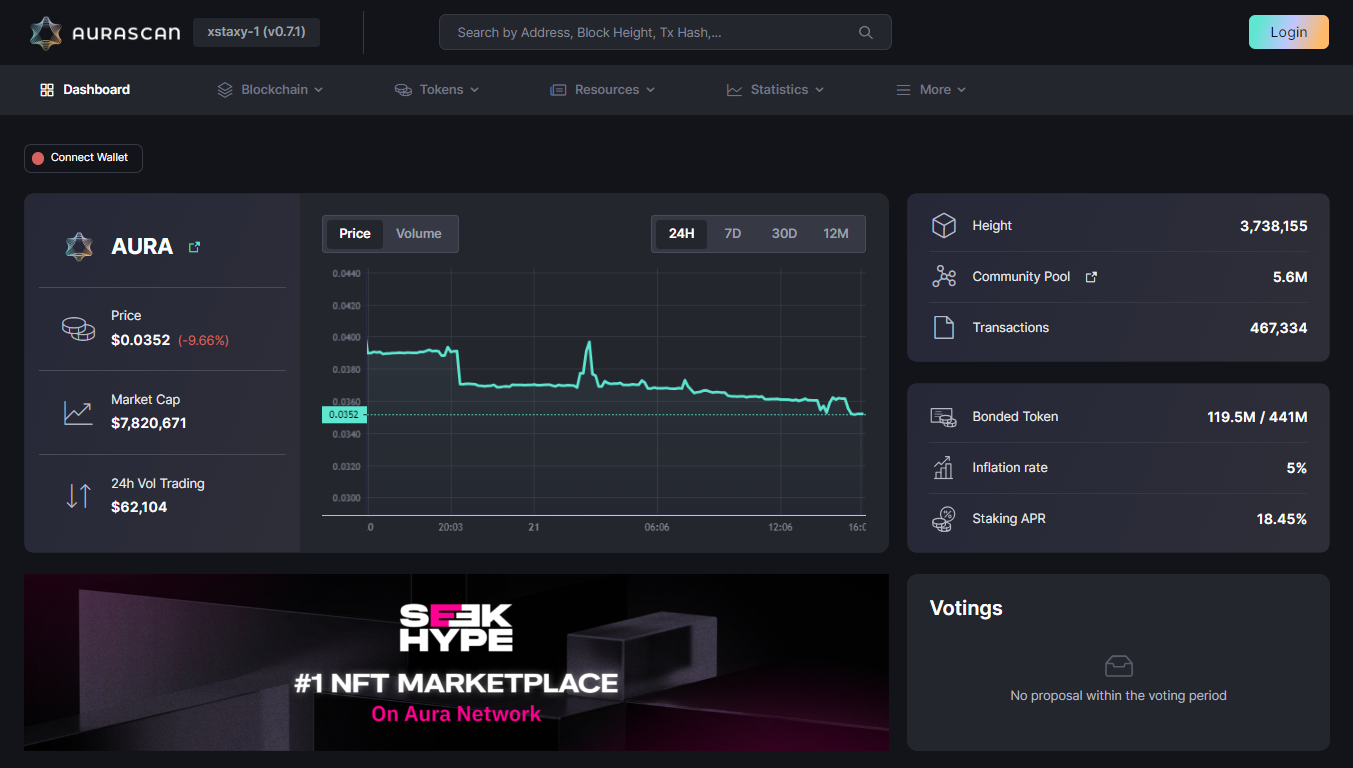
You can choose Coin98 or Keplr wallet provider to connect with Aurascan. If you don't have a wallet yet, you can select a provider and create a new one.
You can learn how to install and create a new wallet Coin98 wallet here.
Connecting your wallet
- Coin98 Wallet
- Keplr Wallet
If you're using Coin98 wallet, proceed with the wallet connection on the Coin98 wallet browser extension itself. There might be a confirmation prompt from the Coin98 wallet if you have not added the network to your wallet in advance.
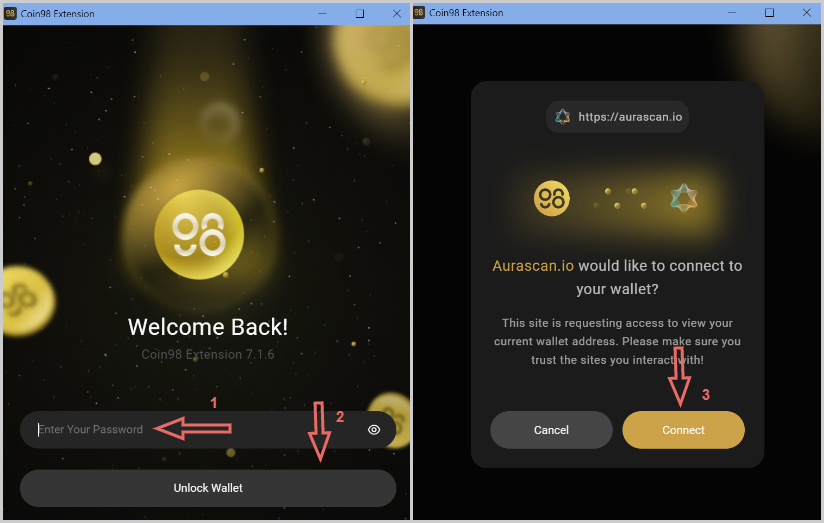
If you're using Keplr wallet, proceed with the wallet connection on the Keplr wallet browser extension itself.
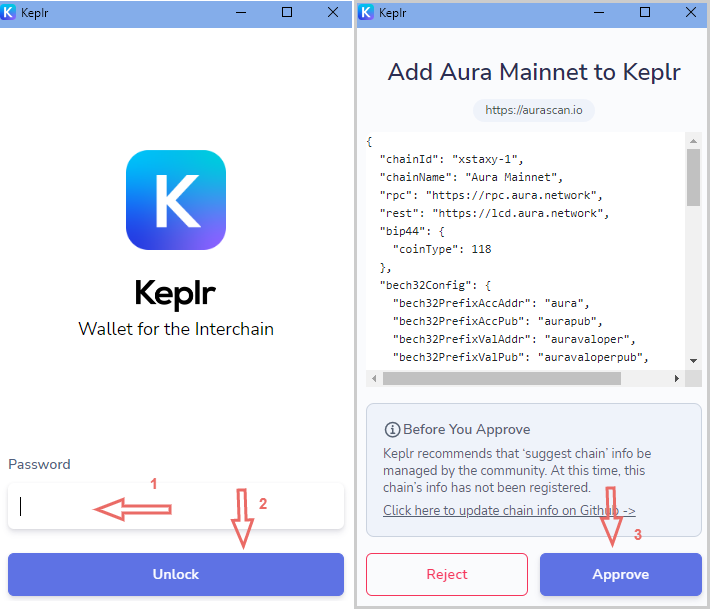
After successfully connecting your wallet, you will see your address information by clicking My account button.
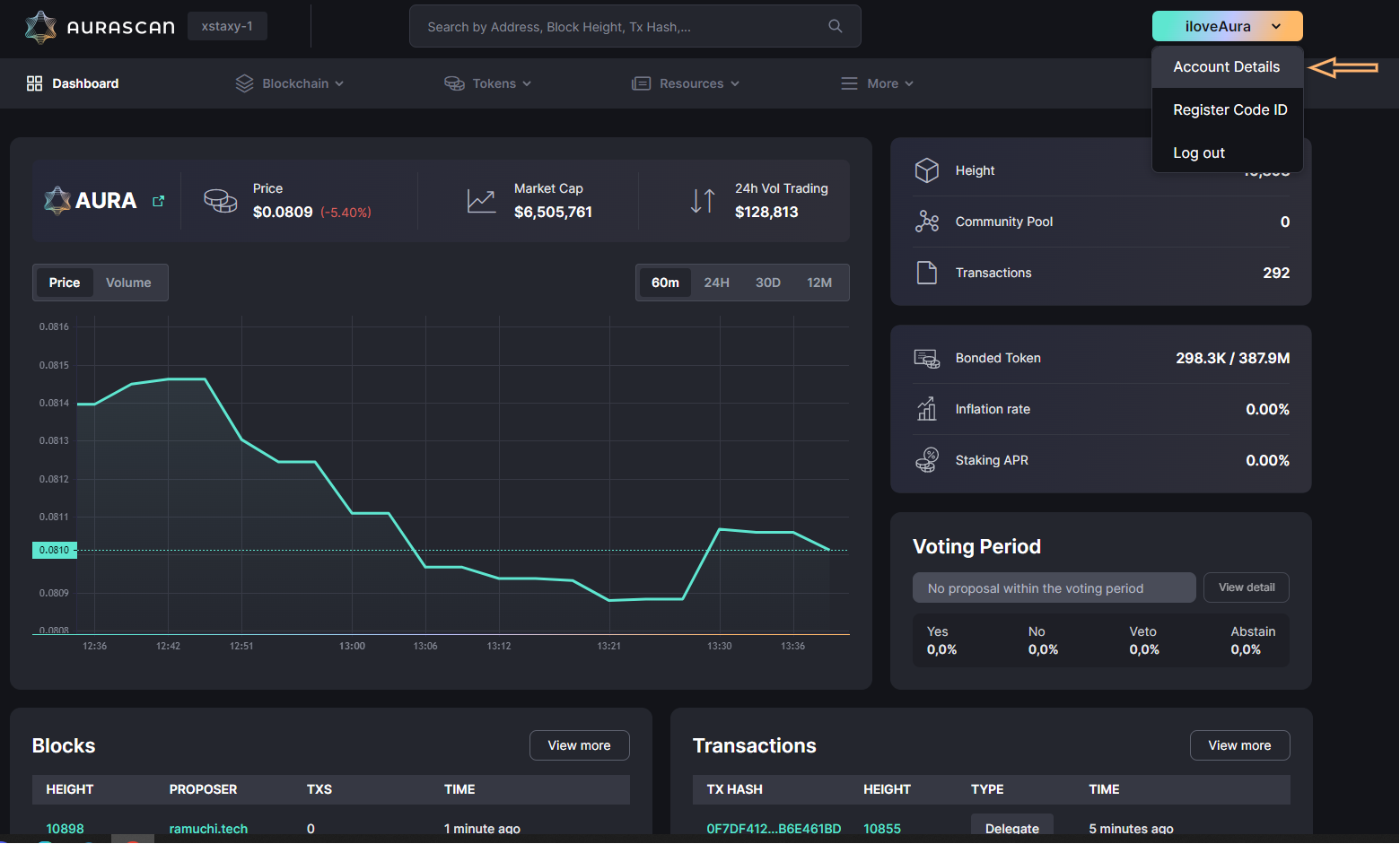
On Mobile device
Users who use Aurascan on mobile devices can access all of the available features on your mobile device browser or in the Coin98 Super App in-app browser.
Connecting your mobile wallet
- On Mobile Browser
- Coin98 in-app Browser
The method for connecting your wallet to Aurascan on your mobile device using your browser is very similar to the desktop tutorial shown above.
First of all, download Coin98 Super App or Keplr Wallet* on your device, then create a new wallet.
*The Keplr mobile wallet is not yet supported, please use Coin98 Super App instead. Development is in progress and will be available soon.
After you have properly installed and initialized your wallet, open Aurascan on your mobile browser and tap on Connect at the top right of the screen. There might be a confirmation prompt from your mobile wallet if you have not added the network to your wallet in advance.
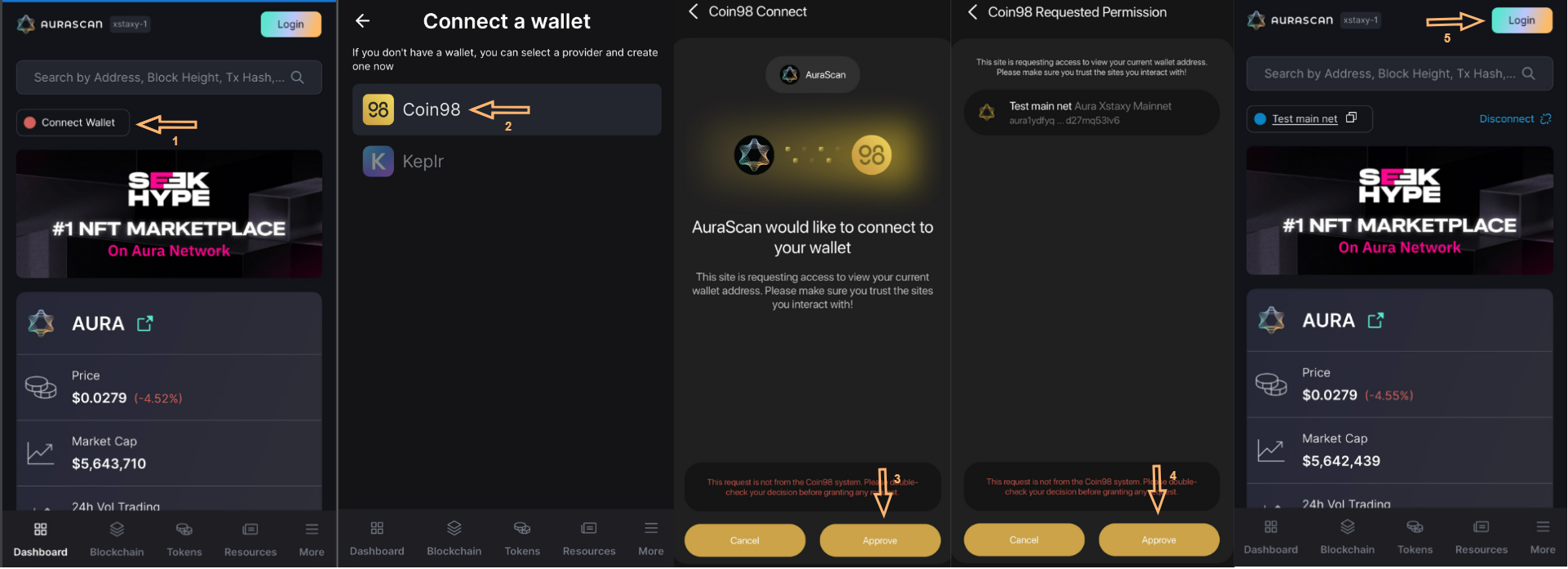
Step 1: Open Coin98 Super App & create a wallet
Step 1: Activate Aura Xstaxy mainnet
Step 3: Click Browser tab on the home screen & access Aurascan website
Step 4: Select the Aurascan blockchain and wallet address to connect
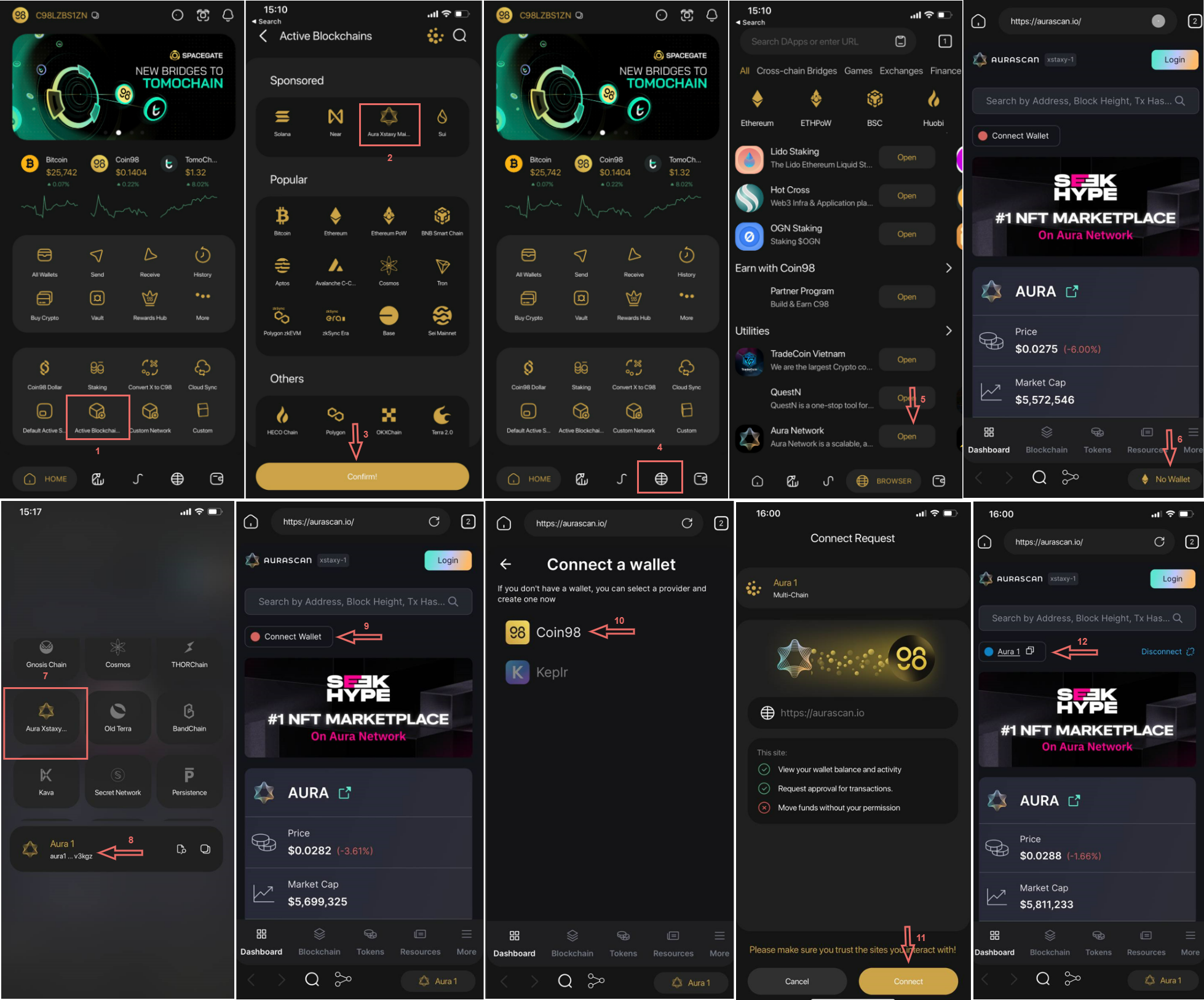
When you successfully connect your wallet, you will see your account details on Aurascan, you can then stake and vote on proposals of the network.