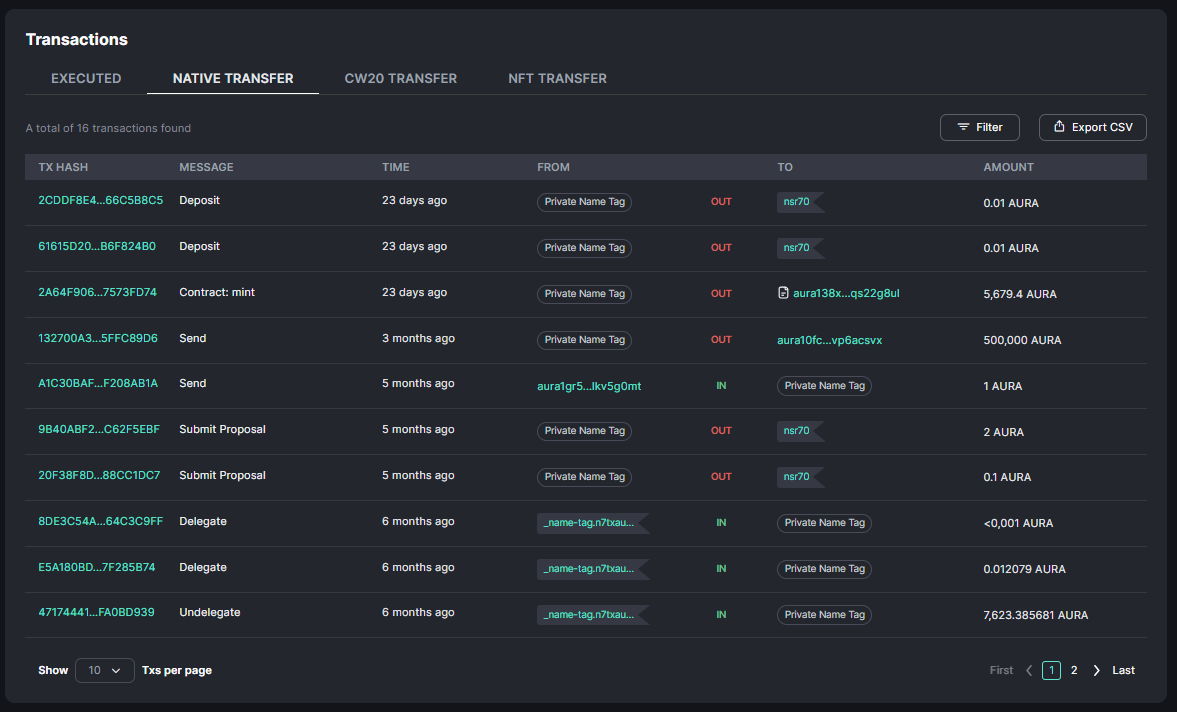Private Name Tag
With this feature, you can tag any address on Aurascan with a text view that is easy to read and distinguish for your personalized view. Please note that the private name tags you set are only visible to you after logging in to your Aurascan account.
To set a private name tag, kindly refer to the steps below:
Step 1: Log in your aurascan account. If you have not yet had an account, kindly register a new one.
Step 2: Create new private name Tag
You can create new a private name tag either directly from desired address's account details page or from private name tag list view:
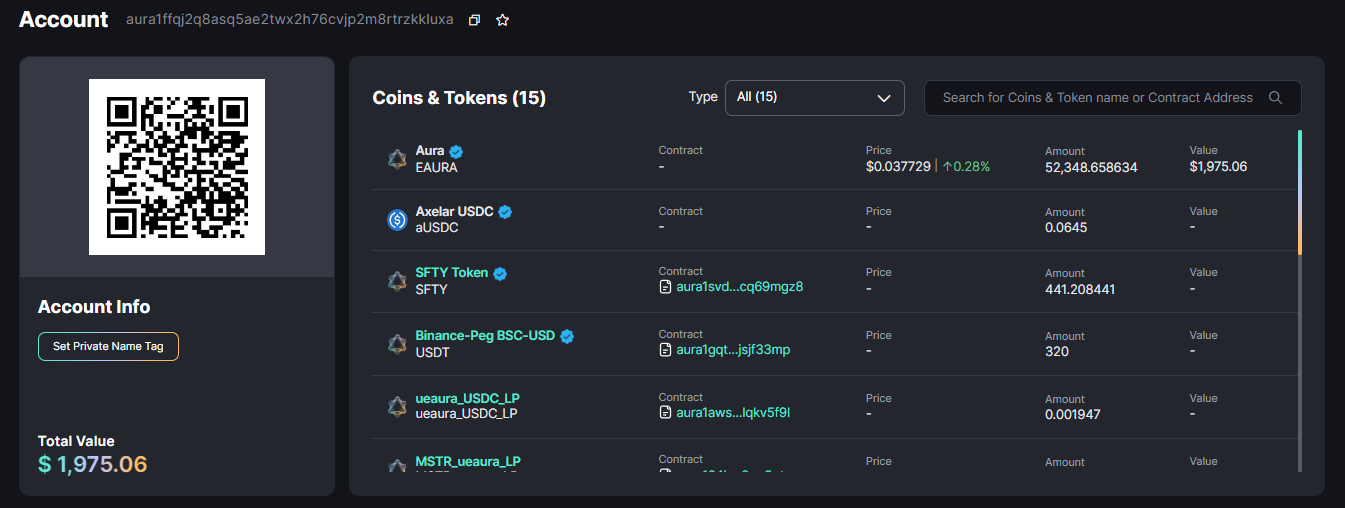
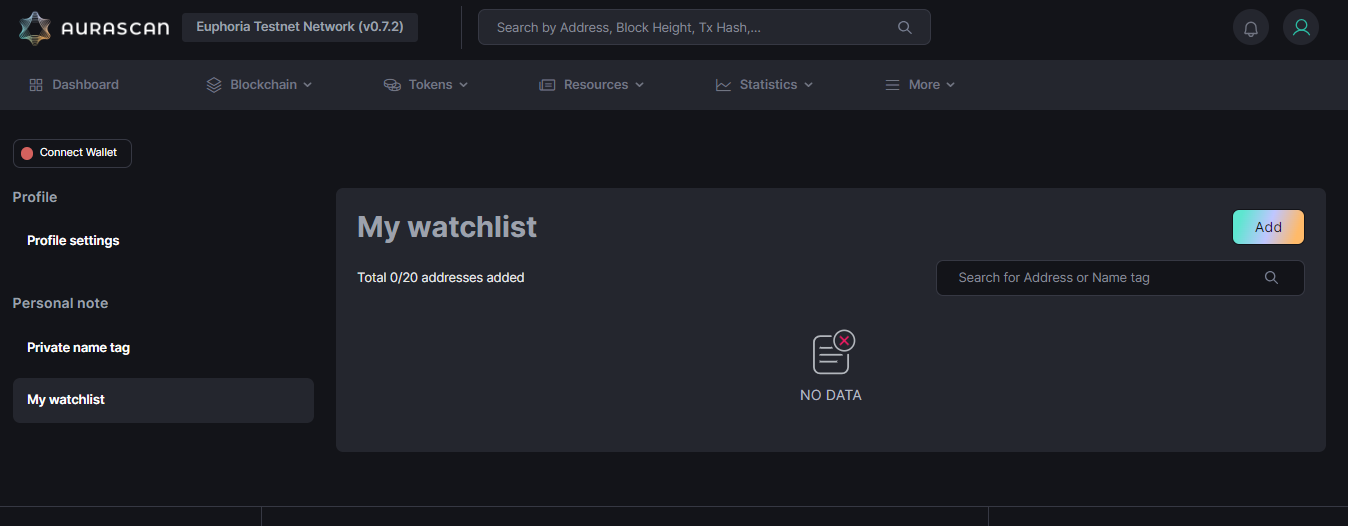
Step 3: Input information in the 'Create Private Name Tag' pop up and then click "Create"
Type in the desised private name tag and your personal note (optional) and click on Create button to create new private name tag.
Kindly note that you can set private name tag for both normal account and contract account, just pay attention to select the proper type of your desired account want to tag private name.
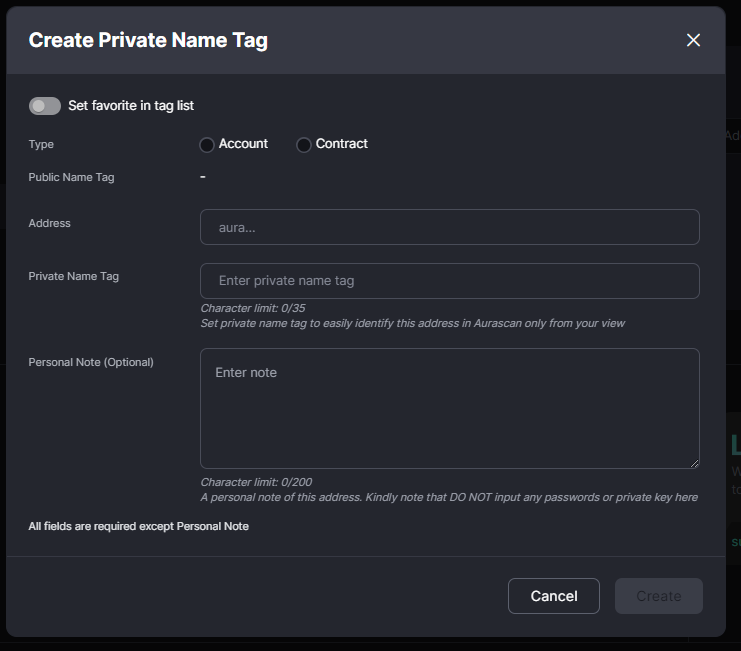
Step 4: You can view the private name tag you have set in Aurascan
After creating private name tag successfully, you can view the private name tag in the account details page of the tagged address and from all list view pages that this address appears.
If you tag an address that has already been set public name by Aura Network, the private name will override the public name in list view from your view only.